Sheets Tab
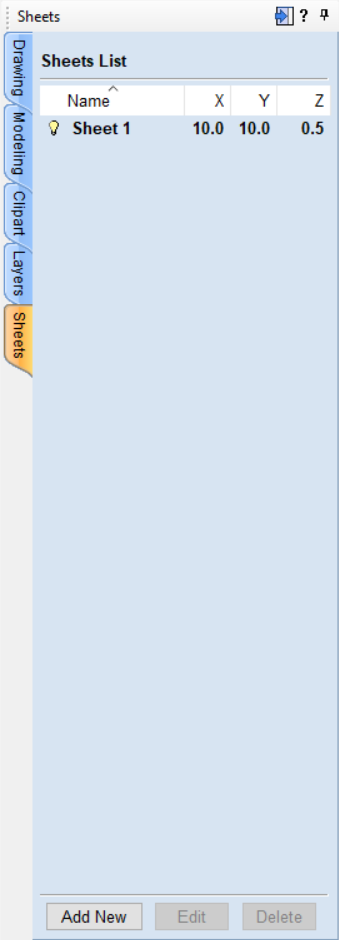
The sheets tab allows for the creation and management of separate sheets within a project. Each sheet can have independent dimensions and properties.
By clicking on the sheets tab you will see that you start with a single sheet.
Activation
When you have multiple sheets, you can switch between them either by double-clicking the button, or by double-clicking on the faded sheet preview from the 2D View. You can also do so from the Toolpath Tree filter list.
Please note that only one sheet at a time will be displayed in the 3D view.
Add New (Sheet)
This will create a new sheet.
If you have a sheet selected, it will duplicate the selected sheet. If not, it will duplicate the active sheet.
Multiple Sheets
You can select multiple sheets and click 'Add Sheet' to create the same number of sheets as duplicates.
Sheets will appear in the 2D View unless made invisible.
Edit
Edit Sheet-Specific properties using the Sheet Editor form where sizes can be altered along with the Z-Zero position and then datum for that sheet.
Delete
Delete the selected sheet(s). You must have at least one sheet in the project.
Visibility
Control the visibility of the sheet in the 2D view and other places to help clear up the view from temporarily unused sheets.